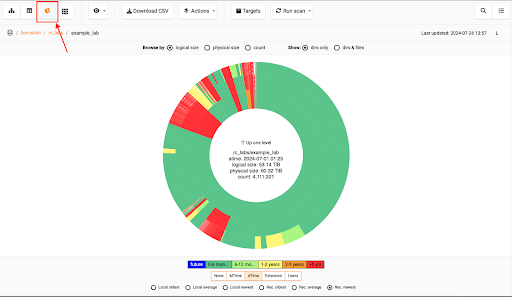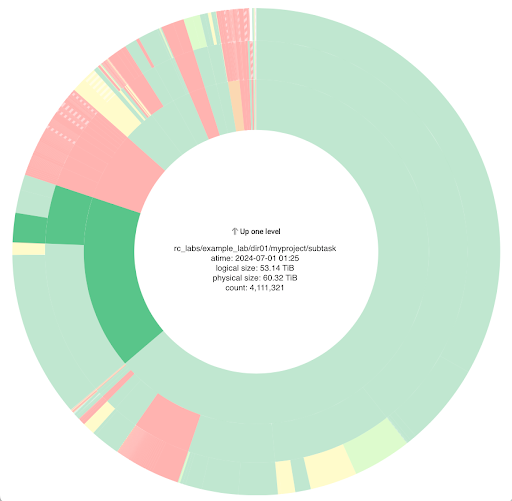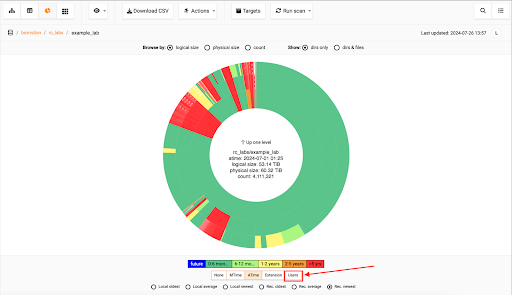Search Docs by Keyword
Starfish Zones Data Visualization Tool
Overview
Starfish Zones is a self-service visual interface that allows groups to view folder storage amounts and locations. Users can navigate through the folder structures in the dashboard to explore directory and file level details, including storage amounts, last accessed and modified times, file owners, and file counts. The tool is still under development and may experience short downtimes to accommodate modifications.
Login
To access the dashboard, navigate to https://starfish.rc.fas.harvard.edu/. You will need to be on Harvard VPN, FASRC VPN, or a wired on-campus connection. See VPN Setup for how to connect to FASRC VPN.
After navigating to the website, input your FASRC account name and password. If you have issues with your FASRC password, please visit the FASRC website.
If you are unable to access the Starfish dashboard, please email FASRC Help. If you are a new faculty or group owner, it may take some time before your information is fully populated in FASRC systems. You will also need an active FASRC supported storage folder to receive a Starfish Zone.
Once logged in, you will be able to view storage folders associated with your group. Note: If you notice a storage folder is missing from your dashboard, please email FASRC’s Research Data Manager. While a majority of storage folders supported by FASRC are now viewable in Starfish, some filesystems still need to be added.
By double-clicking on the selected folder path, you can drill down into the folder down to the file level. Group members can modify what information is displayed on the dashboard by right-clicking on the column headers. All available column selections will be shown.
The dashboard is updated on a consistent basis. You can view when the Zone was last updated on the upper right-hand corner of the dashboard, where a date and time will be listed. If no modifications have been made to the folder contents, the updated time will reflect the last time changes were made to the folder.
Data Cleanup
Starfish can be used to identify files and directories that might no longer be useful to a group. There are several ways to use Starfish to identify folders and files that have not recently been modified or accessed or are owned by a group member who is no longer part of the team.
Browsing
- After logging in, navigate to the group’s storage folder.
- Navigate to the top of the dashboard and select the “Sunburst” map or the radial chart symbol to generate a visualization of directory contents.
- The Sunburst map helps visualize data based on the last accessed and modified times of the files. The map can also showcase files based on file type.
- You can mouse over the map for more information about the visualized directories.
Please note that directory access times are often updated when a user or process lists a directory (ls or dir), which means that access time may be later than the last time a file was actually accessed.
At the bottom of the sunburst graph is an option to select “Users” – select this option in order to see a breakdown of allocation data by user.
Export
The dashboard allows users to export the information as a CSV file. At the top of the zone is a “Download CSV” option. Users can select which columns they would like included in the downloaded spreadsheet. Some of our suggested columns include:
- Count (number of files)
- Path (folder path)
- Logical size (dataset size)
- Newest accessed (tree)
- Newest modified (tree)
Depending on the number of files and folders listed, the CSV file may be too large to download. We recommend selecting the specific subfolder that you would like to view as an export, to decrease the size of the downloaded file.
Tarring Data for Tape with Starfish Tags
Starfish can also be used to tar the contents of a folder in preparation for migration to NESE Tape storage. The tarring script is designed to tar files “in place,” tarring files in the source folder to prevent issues with storage capacity.
To have this tagging option enabled for your lab, please email rdm@rc.fas.harvard.edu, which will initiate a ticket. We will then enable the ‘tag’ for your Starfish dashboard.
Once the tag has been enabled, you can follow the steps below to initiate the process on your own. Keep in mind that Starfish’s script creates tar files that are compliant with NESE Tape requirements for file sizes between 1GB-1TB and the number of files that can be stored per allocation, which is roughly 100 MB/file.
Applying the Tag
- Navigate to the folder in the Starfish interface that you want to tar. The tag only needs to be
applied once for a given directory tree; everything under the tag will be tarred so ensure you are selecting the correct level. - Right click on the folder and select “Classification Tags” and apply the tag
“fasrc_tagset:tar-in-place” - The automated script will run hourly once the tag is applied (on the half hour).
- The process will show as completed when ‘manifest files’ with the following naming convention appear in the parent folder, where the tag was applied: “manifest_1234_tar_wrapper_YYYYMMDD_csv.gz”. The information and date in the naming convention will change depending on when the tag was applied and the folder contents.
Tag Workflow
- The script is designed to prepare files for migration to Tape storage, with those specific size constraints in mind. The files will be compressed to approximately 1GB in size.
- The script will continue to tar any uncompressed files in the folder. If new files or folders are added to a tagged folder, the script will begin again to compress the files. The script is configured to run hourly, selecting which step to start on depending on the current state of the tagged folder.
- Once all files are compressed and the tarring jobs have completed, the original ownership permissions will be reapplied and the manifest files (listed above) will be generated. This may take a day or two to be applied, as it relies on the latest Starfish scan. We recommend keeping the tag on the directory for a day or two to ensure the permissions are applied.
- When the files are tarred, removed, manifest file created, and permissions applied, you can remove the tag. The script will continue to run on an hourly basis until the tag is removed.
Contact
If you have any additional questions about how to login or utilize the Starfish Zones dashboard, please email Sarah Marchese, FASRC Research Data Manager.