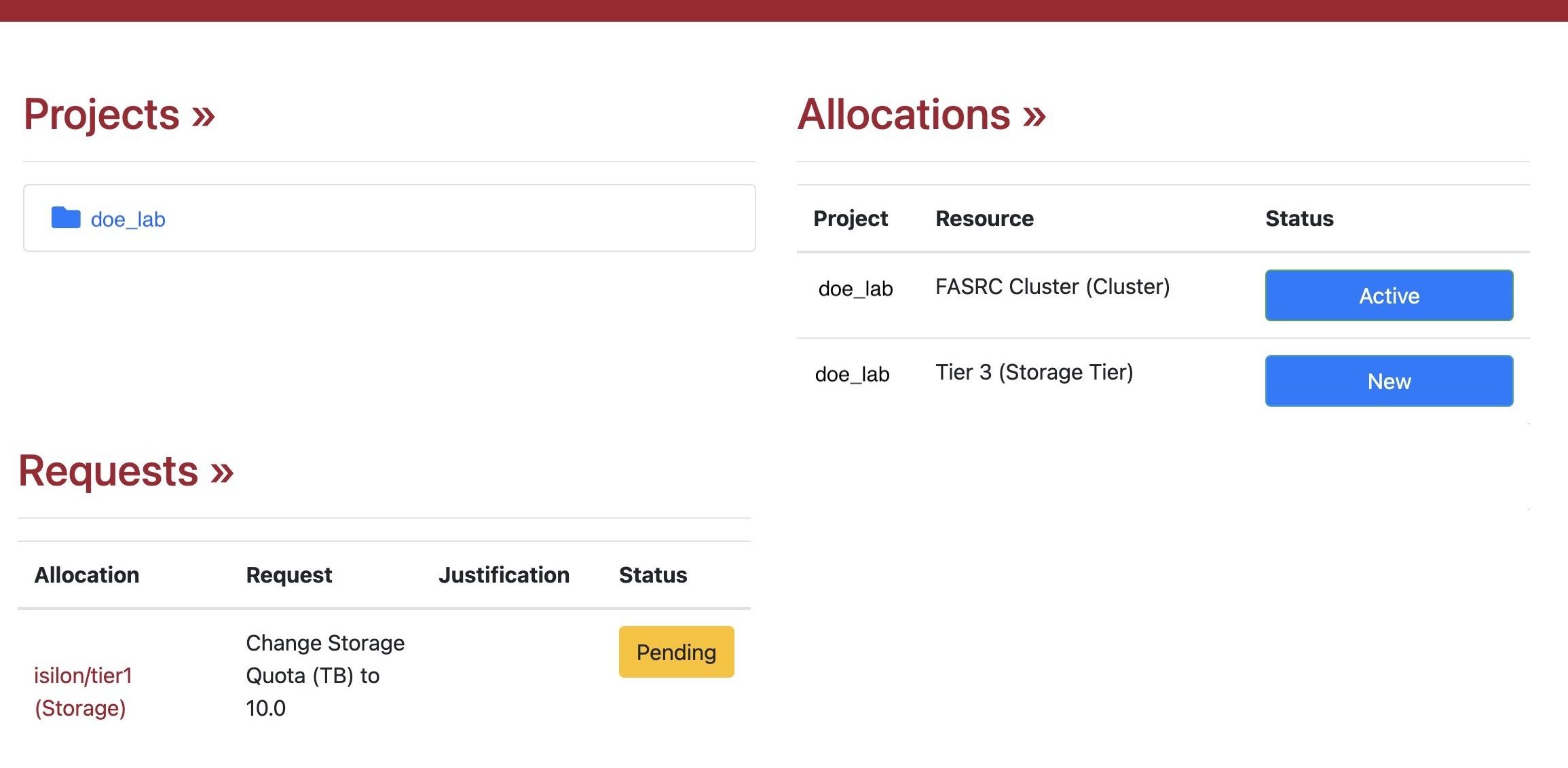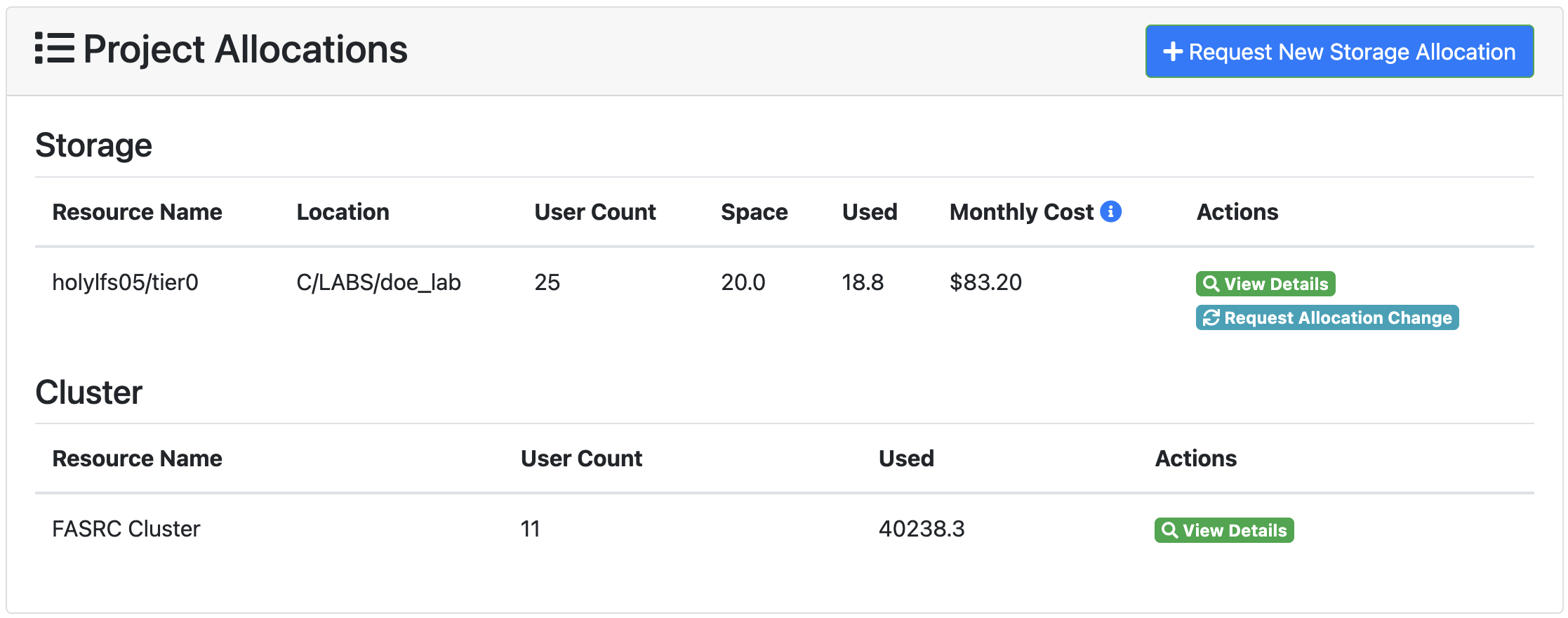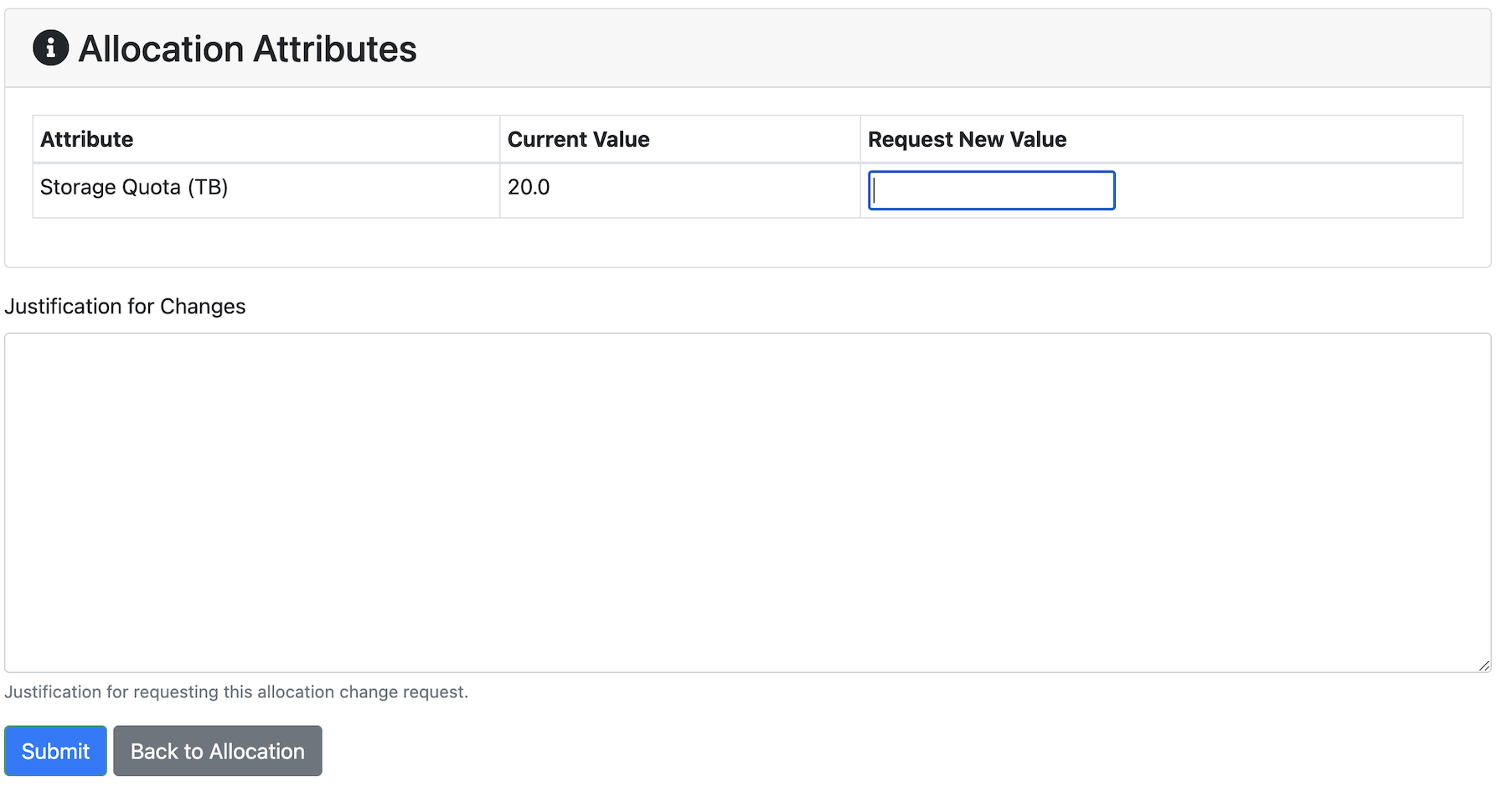Search Docs by Keyword
ColdFront User Guide
ColdFront is an open-source resource allocation management system designed to provide a central portal for administration, usage reporting, and management of HPC resource allocations. FASRC adapted the open-source software to manage allocations on the FASRC cluster. The platform enables the viewing and management of both lab groups (Projects) and their storage or cluster allocations (Allocations).
Accessing Coldfront
To access Coldfront, connect to the @fasrc VPN and log in using FASRC credentials.
https://coldfront.rc.fas.harvard.edu/
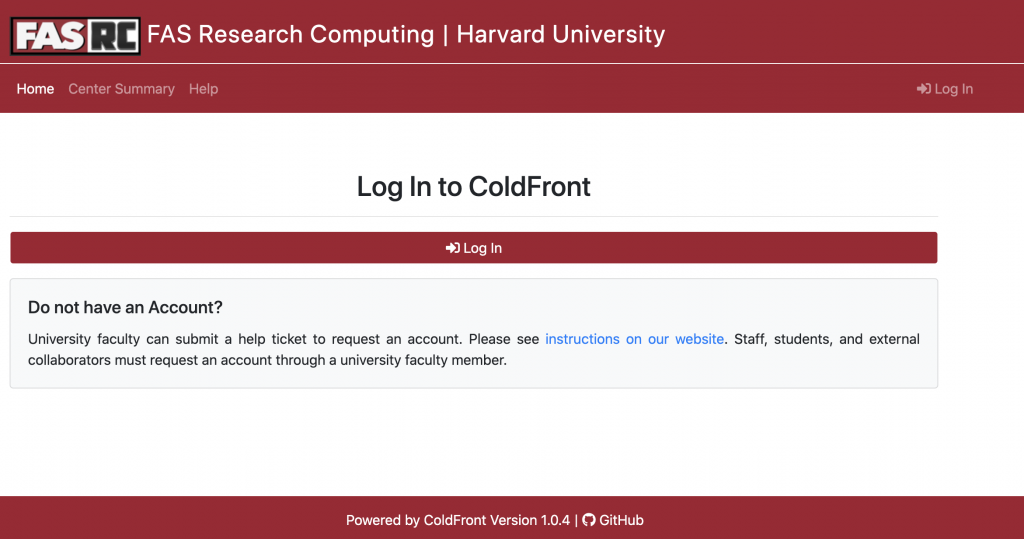
After logging in you will see your home page, which has sections for your projects, your allocations, and any pending requests or change requests for your allocations. Click the project link or Allocation status button to view details about a given project or allocation.
Project Pages:
A Project page allows all project members to:
- view the project’s allocations
- view the project’s users
- adjust their project notification settings.
Additionally, from the project page, project managers and PIs can:
- request new storage allocations
- request changes to existing storage allocations
- add users to the project
- remove or request to remove users from the project
- edit the roles of project users (i.e., assign or remove Manager status)
- send an email to project users that have elected to receive notifications.
The project page’s allocation section allows you to view storage and cluster allocations for your lab. Managers can also click the “Request New Storage Allocation” button on this table’s header to… yes, that’s right, submit a request for a new storage allocation.
Project Membership and Roles
The project page contains a users table that lists all the users in the lab group. PIs, Access Managers, and and General Managers will also see options to add users to the project, and remove or request to remove users from the project. PIs and General Managers can additionally edit the roles of project users or send an email to project users that have elected to receive notifications.
Project user roles correspond to the roles described in FASRC Roles and Responsibilities:
- PI. This role is automatically assigned to the lab’s PI and cannot be assigned to another Project user. The PI can:
- Request new allocations
- Request changes to the size of existing allocations
- Add and remove project users
- Change the roles of existing project users
- General Manager. General Managers can be assigned by PIs. They have all the permissions of a PI, save the ability to assign General Manager status to other project members.
- Storage Manager. Storage Managers can be assigned by PIs and General Managers. Storage Managers can:
- Request new allocations
- Request changes to the size of existing allocations
- Access Manager. Access Managers can be assigned by PIs and General Managers. Access Managers can:
- Add and remove project users
- User. Project users can view project and allocation information. They cannot change or request changes to the project or its allocations.
Allocations:
The Allocation Page provides a comprehensive view of details about the allocation, presenting key information such as the total allocation size, overall usage, and the estimated monthly cost. This page also features a table that illustrates usage per user, with data sourced and updated daily from our data management system, Starfish.
Making an Allocation Request:
PIs and users with General Manager or Storage Manager status can make a new allocation request or request changes to project allocations.
To request a new allocation:
- Go to the page of the project the new allocation is for and click the Request New Storage Allocation button.
- Fill out and submit the allocation request form.
- You will be notified via email when your new allocation is ready to use.
Allocations can be requested on storage tiers 0-3. To explore and understand the specifics of each storage tier, please refer to our detailed documentation on storage tiers here.
Making an Allocation Change Request:
PIs and project managers can request to change the size of an allocation associated with their project. Follow these steps to initiate the process:
- Navigate to the allocation page corresponding to the allocation you wish to modify.
- Click the “Request Change” button at the top of the “Allocation Information” table.
- In the resulting form, shown below, enter the desired size of the allocation and the justification for those changes and click submit.
- You will be notified via email when the allocation is updated and ready to use. Space permitting, we try to fulfil change requests within 3 business days.
For storage features and updates, please review the Data Storage Workflow documentation on our website.
For information about ColdFront’s dataflow, check the Storage Service Center page.
If you have any questions, please feel free to reach us here: rchelp@rc.fas.harvard.edu