Search Docs by Keyword
X11 forwarding for lightweight graphical applications
PREFACE: Do not run your jobs or heavy applications such as MATLAB or Mathematica on the login server. Please use an interactive session or job for all applications and scripts beyond basic terminals, editors, etc. The login servers are a shared, low-power resource.
Resource intensive jobs on login nodes will be killed by cgroups.
PLEASE NOTE: The use of X11 forwarding is not recommended. It is very slow and very unreliable. There is nothing you or FASRC can do to improve that. We highly recommend using our VDI system instead. The following X11 forwarding documentation is largely historical and will not be updated.
Many graphical applications can be run from the cluster with a combination of terminal X11 forwarding and an X Windows server. For Macs, the XQuartz X Windows server package is the currently recommended install. For Windows, Xming is a good choice. Both are free.
MacOS X users: Please note that the Mac Terminal cannot display graphical/X11 apps. If you attempt to do so you’ll receive a DISPLAY error as Terminal is no X-enabled. You will need to use XQuartz.
NOTE: Another X Windows client for Windows called MobaXterm has started to gain users. Please be aware that you may need to use its Tools -> MobApt packages manager to install additional components before some X applications will work. You will almost definitely need to install xset before using any GUI apps (Mathematica, etc.) on the cluster. See MobaXterm’s Help documentation for more.
After installation, run the X Windows server application, and then connect with X11 forwarding enabled. From an X window on Mac or Linux, add the -CY option to the ssh command. Example:
ssh -CX jharvard@login.rc.fas.harvard.edu
For PCs using PuTTy, make sure and check the X11 forwarding box under Connection -> SSH -> X11
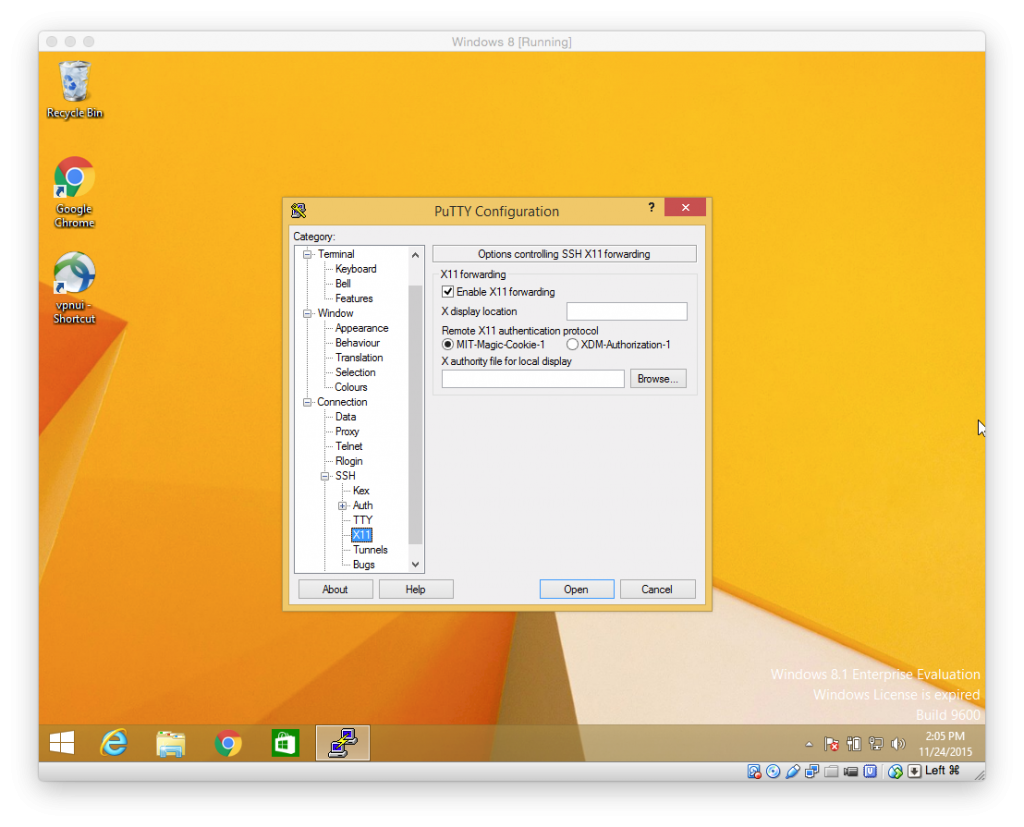
After you’ve connected, to run a graphical application (Mathematica requires additional setup), you’ll need to run an X11 friendly job in the interactive partition (see Running Jobs). Do not run your jobs or apps on the login servers.
Last content update: August 31, 2018
