Search Docs by Keyword
Cluster Account Signup
For New Account Signups
This page describes the use of the Cluster Access tool to sign up for a FAS RC account.
Please note that due to the shared nature of the FASRC cluster and its associated storage systems, FERPA blocks for specific individual information cannot be accommodated within the cluster and its associated systems. Information such as, but not limited to, name, username, and lab affiliation may be available to other cluster users. Please contact FASRC if you have questions or concerns.
Do I Qualify for an RC Account?
Please see our Account Qualifications and Affiliations page to ascertain if an FAS RC account is right for you. Our primary support is to the FAS/SEAS as well as agreements for paid access for HBS, HCSPH, and other Harvard schools (please check with your PI first as charges likely apply.) HMS and the hospitals (Childrens, Partners, MGH, etc.) may wish to first investigate the HMS cluster supported by HMSRC
FAS Research Computing accounts must be setup via the FAS RC & Informatics Portal
FAS Research Computing accounts are separate from other Harvard systems, including HarvardKey. Access to the FASRC compute cluster, Spinal instrument signup, MiniLIMS and IggyBase LIMS systems, and RC VPN realms require the creation of an RC account with 2-Factor authentication.
Please Note: You may have only one RC account. If you need to add cluster access or membership in a different/additional lab group, please do so through Portal. Please do not sign up for a second account. This is unnecessary and against our account policies. Also, accounts which go for long periods without being used may be disabled.
If you need to add instrument access, see the SPINAL instrument sign-up documentation.
Both HarvardKey and non-HarvardKey users can signup
Users that have a HarvardKey should choose the ‘Users with a Harvard Key’ option unless their Key information is significantly out of date.
Choosing ‘Users without a Harvard Key’ requires information to be manually input and must be vetted by RC staff after PI approval to ensure it is correct.
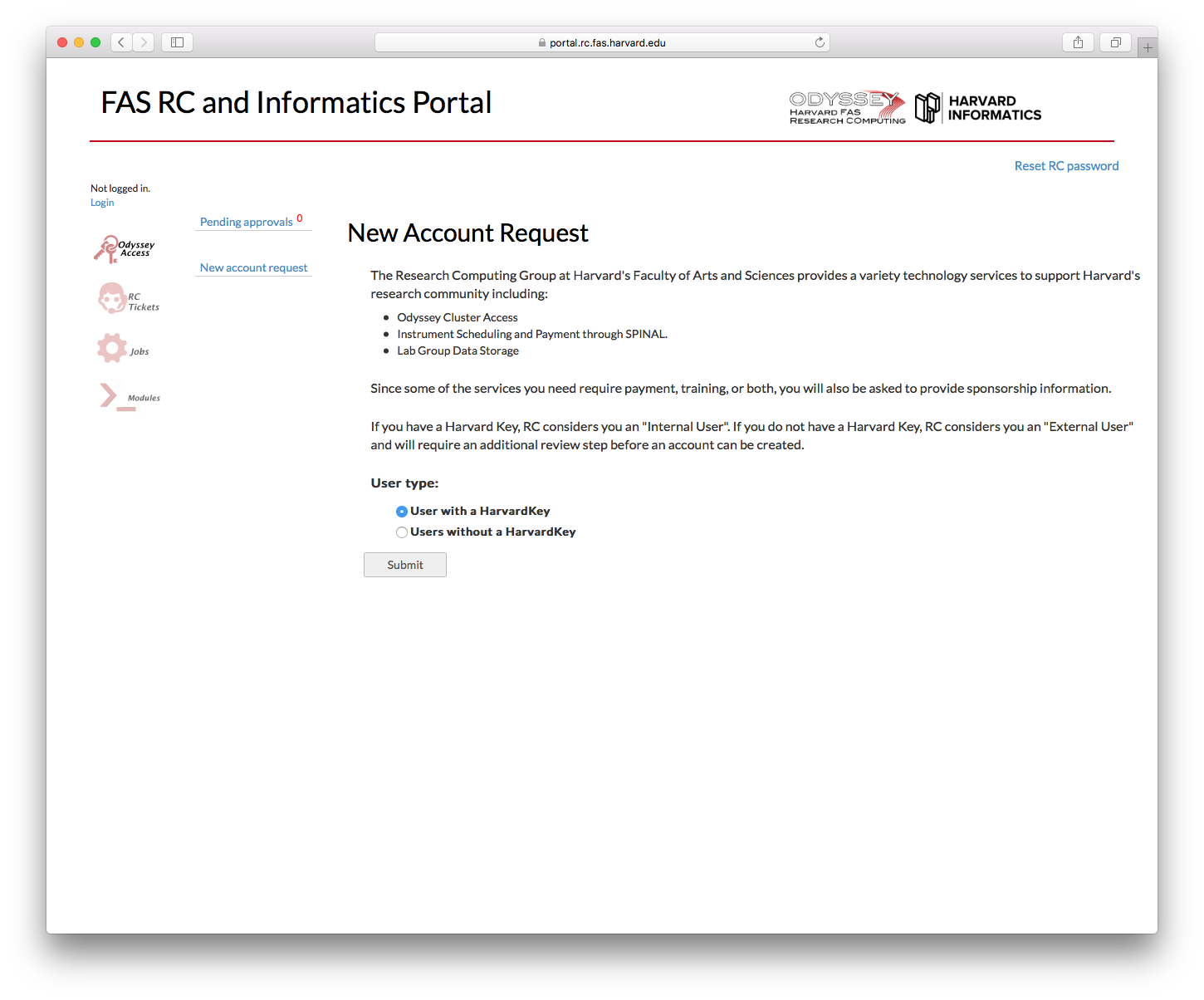
Job Title is Important
Select the Job Title that best describes your position in Harvard. If you are outside Harvard, always choose EXTERNAL.
- UNDERGRAD – Undergraduate student enrolled at Harvard in a qualifying school with a sponsoring PI
- GRAD STUDENT – A graduate students enrolled at Harvard in a qualifying school with a sponsoring PI
- POSTDOC/RESEARCHER – A Postdoc, Fellow or other Researcher with a PI sponsor in a qualifying school
- STAFF – A paid Harvard staff member with a PI sponsor in a qualifying school
- FACULTY – Those holding a Harvard faculty appointment (associate, assistant, tenured, etc.) in a qualifying Harvard school
- EXTERNAL – Any external collaborator or guest who does not hold a regular Harvard appointment or enrollment and who has a sponsoring PI sponsor in a qualifying school. This applies to Person of Interest or other collaborator appointments as well.
Examples: A professor from another university who is collaborating with a Harvard PI would choose EXTERNAL.
A fellow or TF who will be teaching a class would choose POSTDOC/RESEARCHER.
A programmer hired by a faculty member for their lab would choose STAFF.
Select a PI and an approver from the available list
Unless you have chosen the job type FACULTY, you must select both a PI, for organizational purposes, and an approver for the account. When you select your PI, the list of approvers is populated. This will either be the PI, a list of designated lab managers, or both. If your PI does not appear on the list, they will need to sign up for an account in order to sponsor other accounts under their lab group.
NOTE: If you are signing up for an account for HCBI access, please see their requirements page before proceeding.
This is especially important if you are not an FAS, SEAS or HCSPH affiliate.
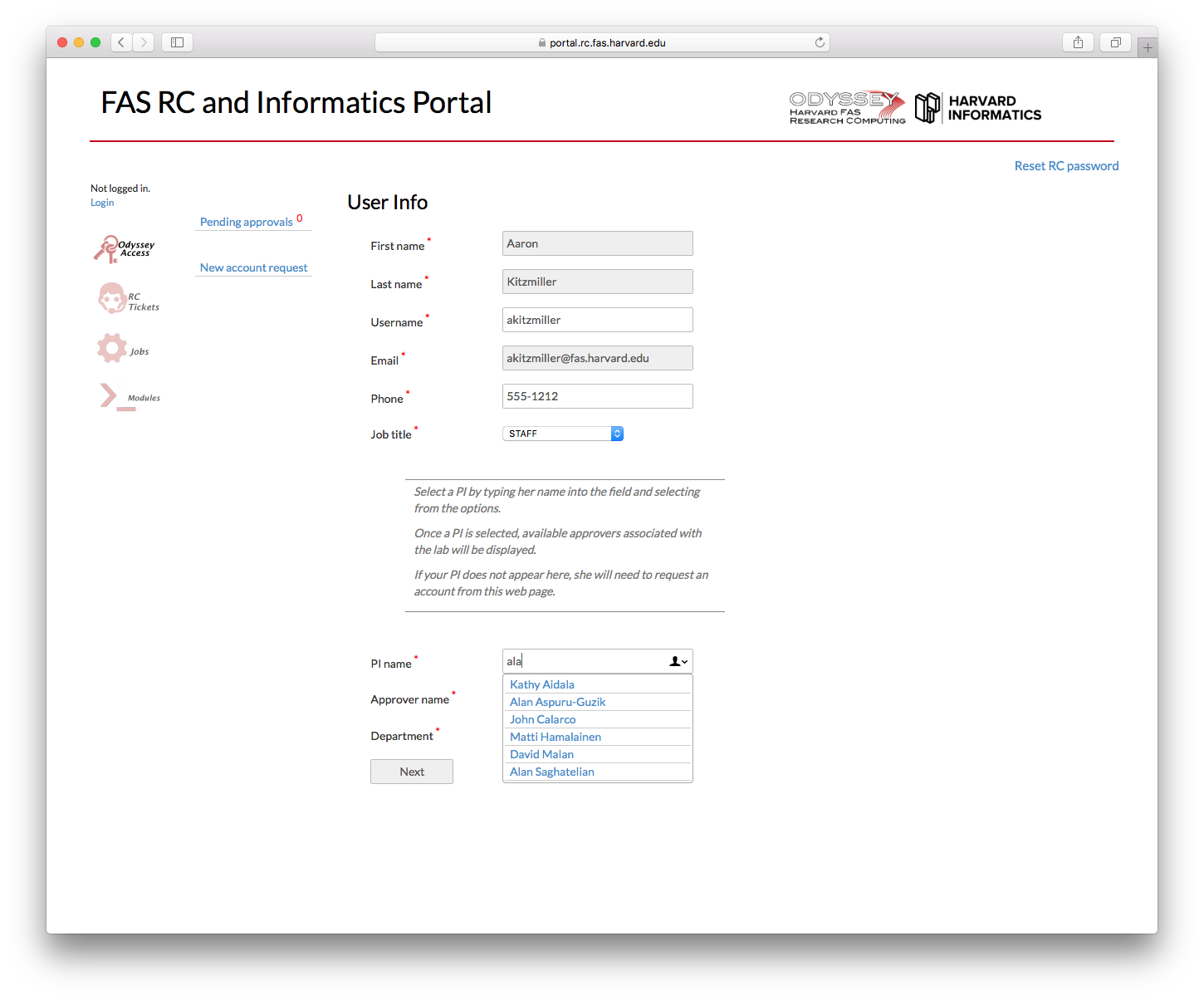
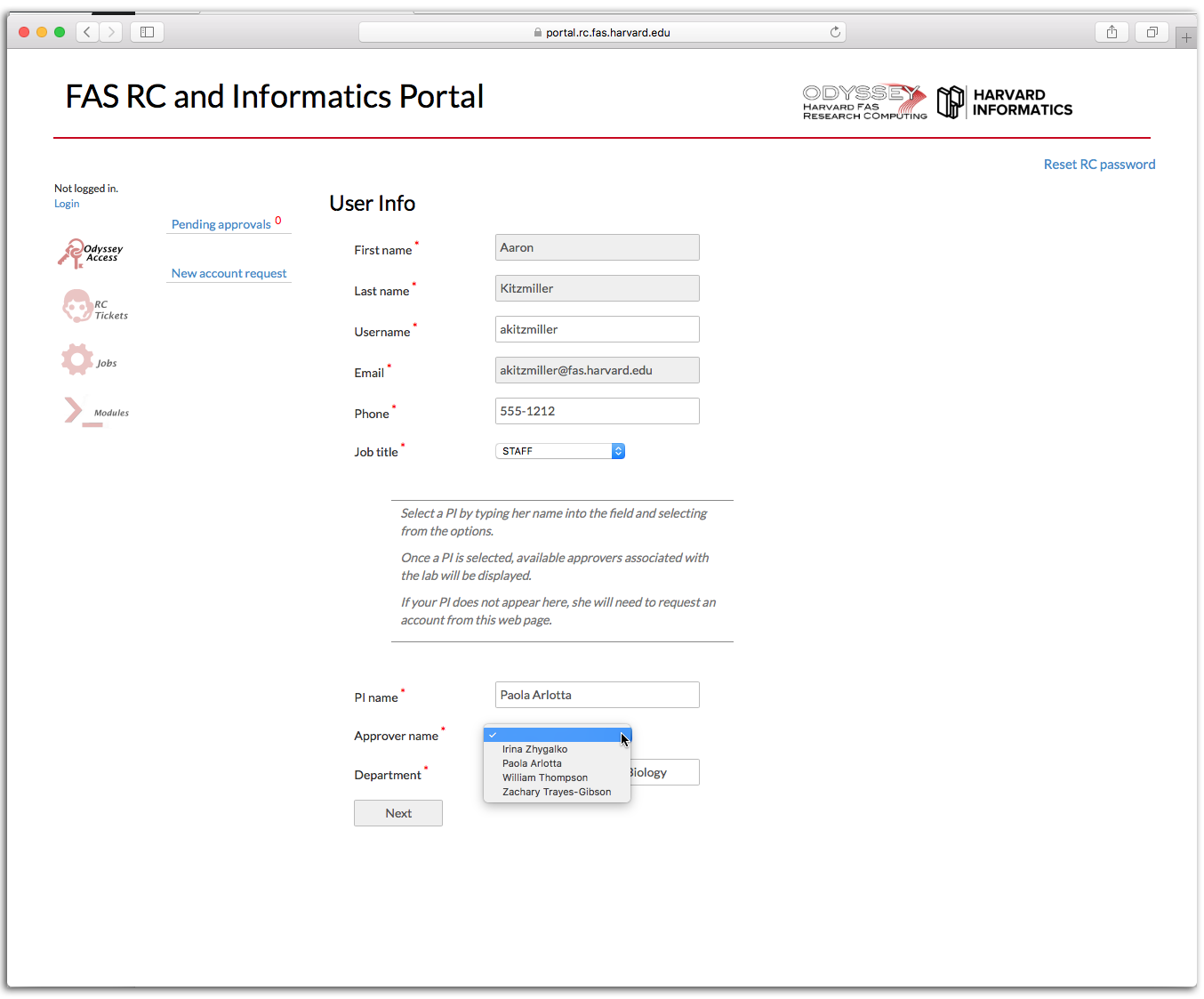
Passwords are not collected by this application. Passwords are “reset” after account creation.
To improve security and reduce error, your account is created with a random password and, upon completion of the request, you will use the password reset tool to set your initial password. You will receive an email once your account has been created with links and instructions to do so.
Select only those instruments and access grants that you need in the near future
On the final page of the account signup application, you can select a number of additional grants, including:
- Instruments managed by Spinal, such as the Bauer Core Illumina sequencers and the Center for Biological Imaging Lightsheet microscopes
- Compute cluster access and job submission. If you will not be running jobs or software on the cluster you do not need to select this.
You can request cluster access later.
For Approvers
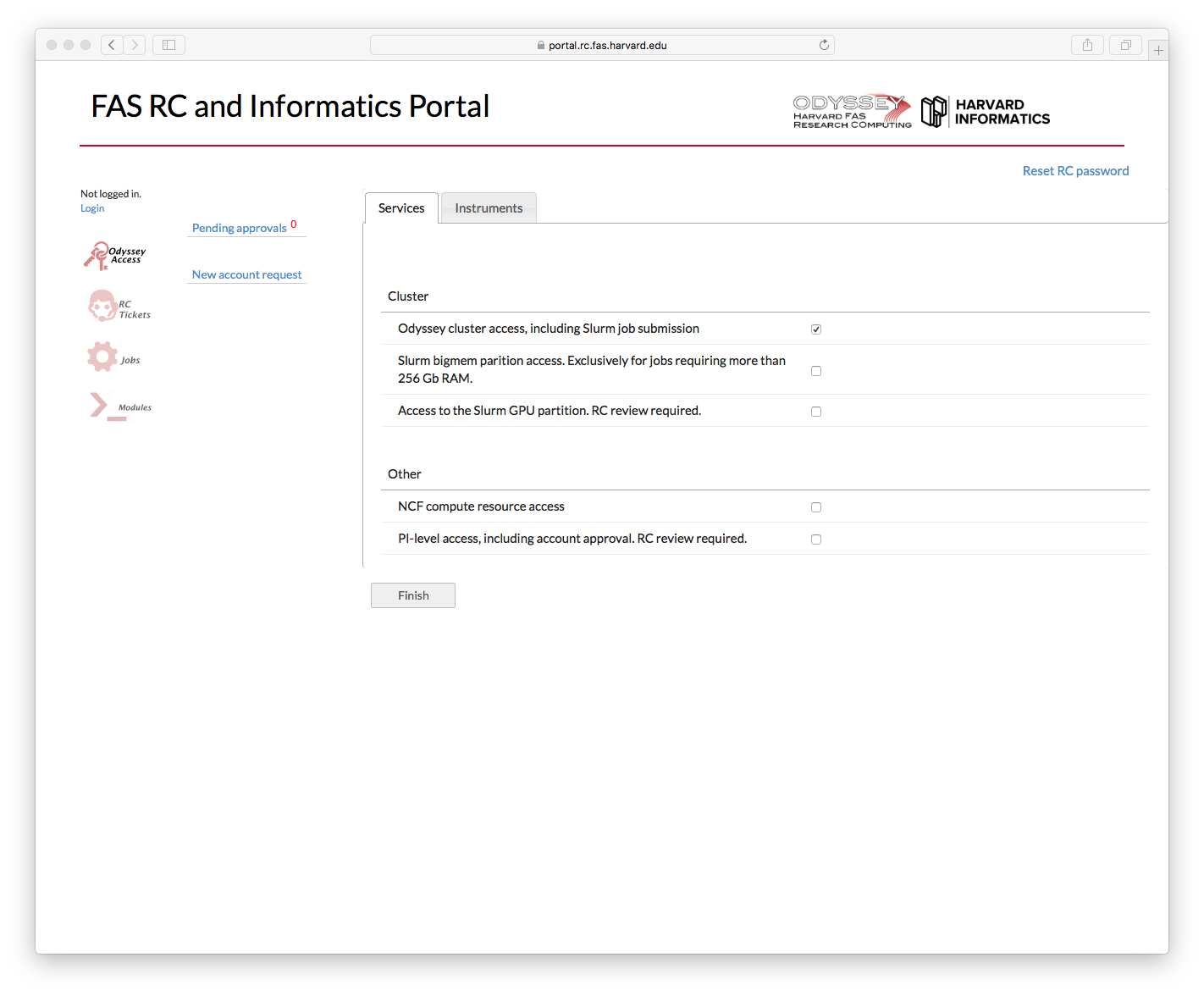
Only request those grants that you need in the near future. Additional instruments, cluster access, etc. can be requested at a later date.
Pending approvals page supports multiple approvals
When a user submits an account request, an email will go to the selected approver. The email points the approver to the Pending approvals page. To approve or reject a request, check the box next to the appropriate row and click the appropriate button. Multiple rows may be selected at once.
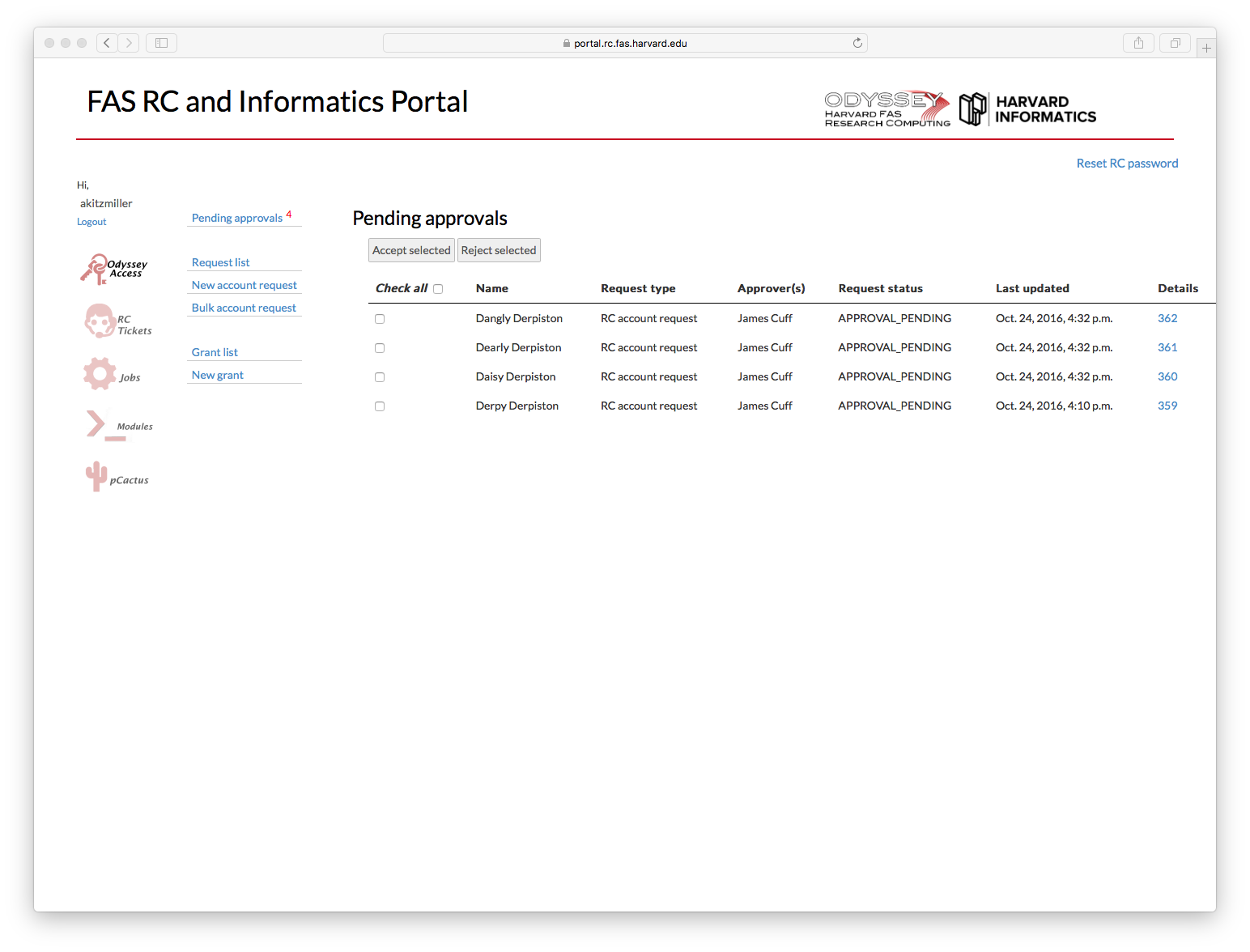
The “Details” link in the last column will show the details of the request (username, phone number, requested instruments, etc.)
Bookmarkable Links
- 1 For New Account Signups
- 1.0.1 Do I Qualify for an RC Account?
- 1.0.2 FAS Research Computing accounts must be setup via the FAS RC & Informatics Portal
- 1.0.3 Both HarvardKey and non-HarvardKey users can signup
- 1.0.4 Select a PI and an approver from the available list
- 1.0.5 Passwords are not collected by this application. Passwords are “reset” after account creation.
- 1.0.6 Select only those instruments and access grants that you need in the near future
- 2 For Approvers
