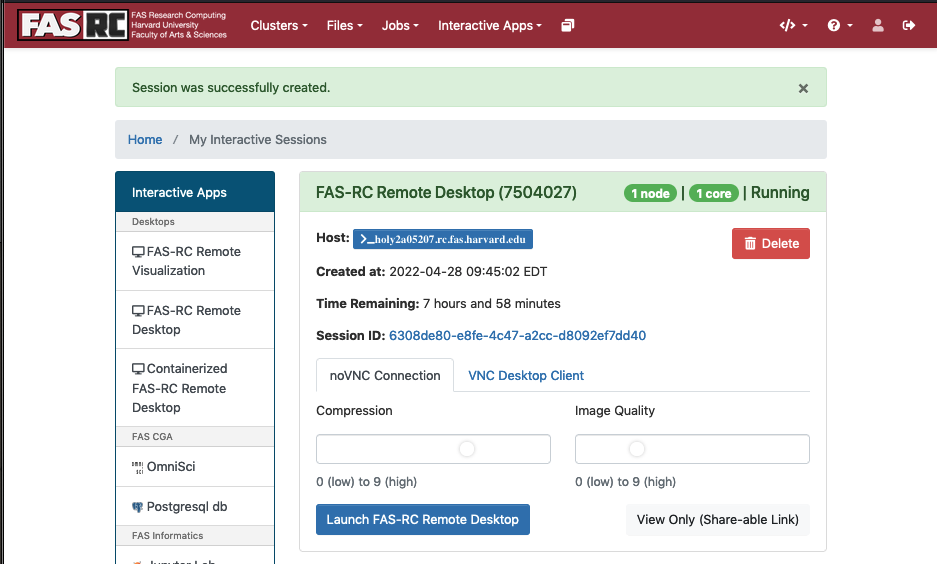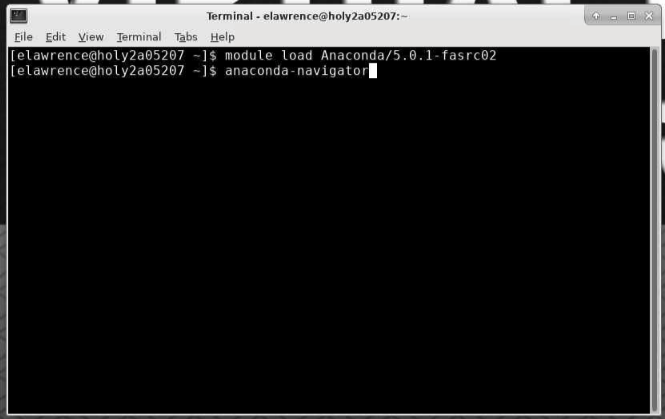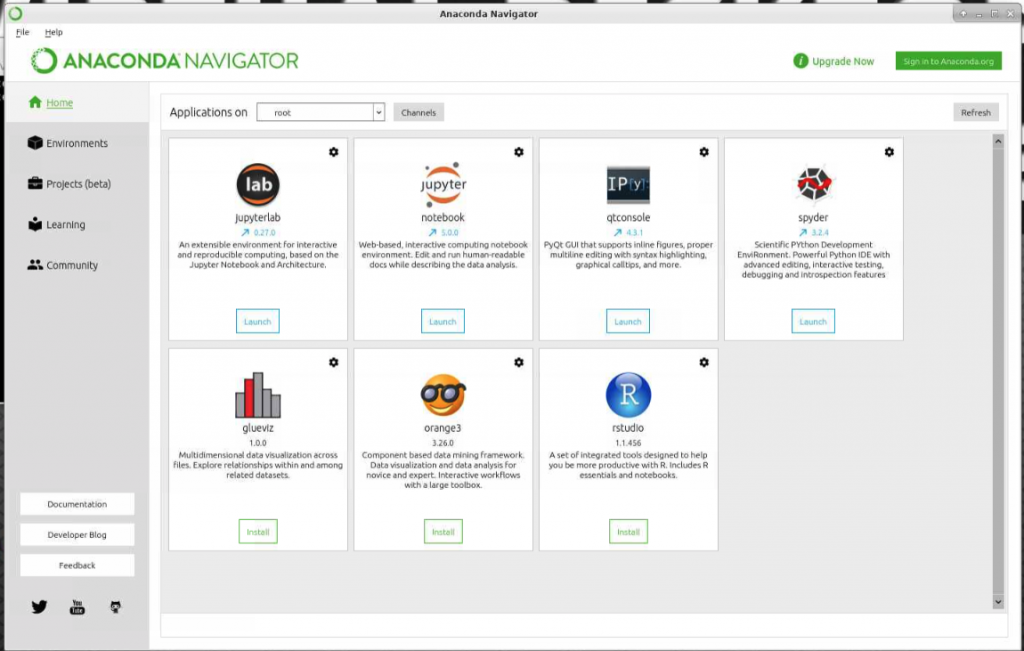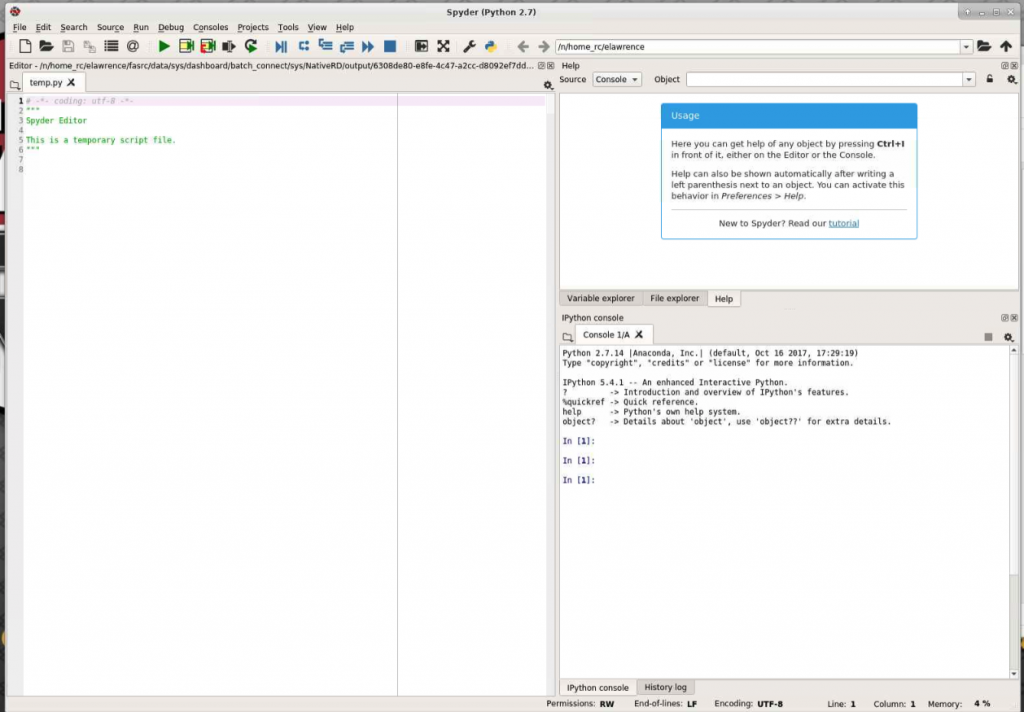Search Docs by Keyword
Using Spyder
The following may be incorrect after June 9, 2023
Spyder is available through Anaconda Navigator on the FAS-RC Remote Desktop application on the Open OnDemand dashboard. To access it:
- go to the VDI dashboard at https://vdi.rc.fas.harvard.edu/pun/sys/dashboard/ (or https://fasseood.rc.fas.harvard.edu/pun/sys/dashboard if you are working on FASSE)
- start a new Remote Desktop session
- connect to the Remote Desktop session
- open a Terminal in the Remote Desktop session and load the relevant Anaconda module. Check https://portal.rc.fas.harvard.edu/p3/build-reports/ for the most up-to-date modules.
- Examples:
- if you’re working with Python 2, type the following:
- module load Anaconda/5.0.1-fasrc02
- if you’re working with Python 3, type the following:
- module load Anaconda3/2020.11
- type the following:
- anaconda-navigator
- when Anaconda Navigator loads, you may choose to remain in the “base” environment, or load your preferred environment from the “Applications on” dropdown, or create a new environment using the Environments tab to the left.
- when you are in the environment you need, click the Launch button under the icon for Spyder.
Screenshots of the process: