Search Docs by Keyword
Gaussian
Access
Please contact us if you require Gaussian access. It is controlled on a case-by-case basis and requires membership in a security group.
When you are not a member of this security group, you can still load the module, but you will not only be able to run Gaussian.
FASRC provides the module and basic instructions on how to launch Gaussian, but we do not provide support specifics on how to run Gaussian. For how to run Gaussian, refer to Gaussian documentation or your department.
Running Gaussian
Example batch file runscript.sh:
#!/bin/bash #SBATCH -J my_gaussian # job name #SBATCH -c 1 # number of cores #SBATCH -t 01:00:00 # time in HH:MM:SS #SBATCH -p serial_requeue # partition #SBATCH --mem-per-cpu=800 # memory per core #SBATCH -o rchelp.out # standard output file #SBATCH -e rchelp.err # standard error file module load gaussian/16-fasrc04 g16 CH4_s.gjf
To submit the job:
sbatch runscript.sh
Versions
You can search for gaussian modules with the command module spider gaussian:
[jharvard@boslogin02 ~]$ module spider gaussian ----------------------------------------------------------------------------------------------------------------------------------------- gaussian: ----------------------------------------------------------------------------------------------------------------------------------------- Description: Gaussian, a computational chemistry software program Versions: gaussian/16-fasrc01 gaussian/16-fasrc02 gaussian/16-fasrc03 gaussian/16-fasrc04
And to see the details about a particular module, use commands module spider or module display:
[jharvard@boslogin02 ~]$ module spider gaussian/16-fasrc04
-----------------------------------------------------------------------------------------------------------------------------------------
gaussian: gaussian/16-fasrc04
-----------------------------------------------------------------------------------------------------------------------------------------
Description:
Gaussian, a computational chemistry software program
This module can be loaded directly: module load gaussian/16-fasrc04
Help:
gaussian-16-fasrc04
Gaussian, a computational chemistry software program
[jharvard@boslogin02 ~]$ module display gaussian/16-fasrc04
-----------------------------------------------------------------------------------------------------------------------------------------
/n/sw/helmod-rocky8/modulefiles/Core/gaussian/16-fasrc04.lua:
-----------------------------------------------------------------------------------------------------------------------------------------
help([[gaussian-16-fasrc04
Gaussian, a computational chemistry software program
]], [[
]])
whatis("Name: gaussian")
whatis("Version: 16-fasrc04")
whatis("Description: Gaussian, a computational chemistry software program")
setenv("groot","/n/sw/g16_sandybridge")
setenv("GAUSS_ARCHDIR","/n/sw/g16_sandybridge/g16/arch")
setenv("G09BASIS","/n/sw/g16_sandybridge/g16/basis")
setenv("GAUSS_SCRDIR","/scratch")
setenv("GAUSS_EXEDIR","/n/sw/g16_sandybridge/g16/bsd:/n/sw/g16_sandybridge/g16/local:/n/sw/g16_sandybridge/g16/extras:/n/sw/g16_sandybridge/g16")
setenv("GAUSS_LEXEDIR","/n/sw/g16_sandybridge/g16/linda-exe")
prepend_path("PATH","/n/sw/g16_sandybridge/g16/bsd:/n/sw/g16_sandybridge/g16/local:/n/sw/g16_sandybridge/g16/extras:/n/sw/g16_sandybridge/g16")
prepend_path("PATH","/n/sw/g16_sandybridge/nbo6_x64_64/nbo6/bin")
GaussView
RC users can download these clients from our Downloads page. You must be connected to the FASRC VPN to access this page. Your FASRC username and password are required to log in.
On MacOS: Move the downloaded file to the ‘Applications’ folder, unarchive it, and double click on the gview icon located in gaussview16_A03_macOS_64bit.
On Windows: Unarchive the file in the Downloads folder itself.
A pop up will appear saying “Gaussian is not installed”.
Click on OK. This would now open the gview interface.
Troubleshooting
Failed to locate data directory
On your MacOS, if you see a message similar to what is shown on the image here:
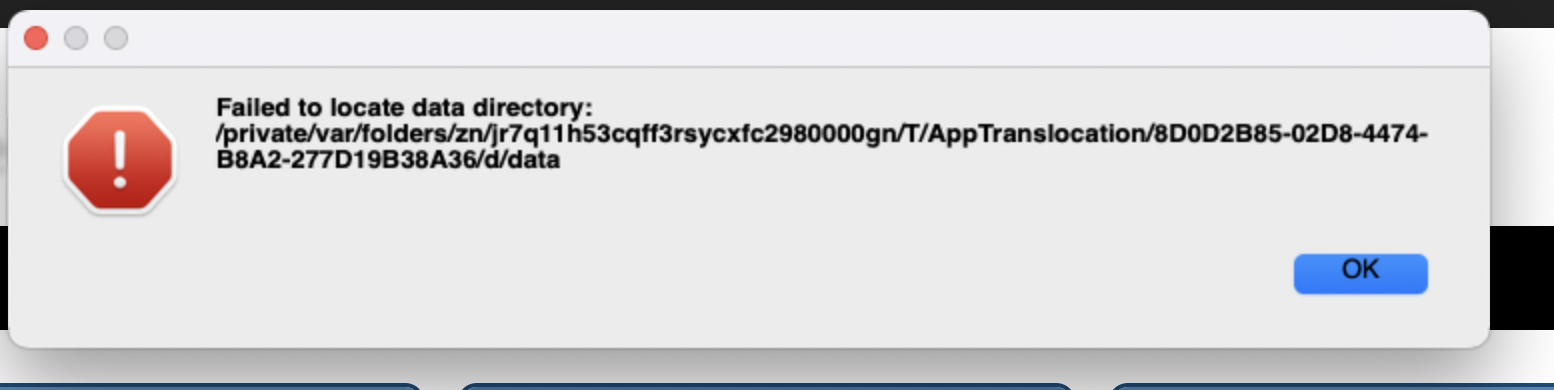
you can safely remove the data folder by executing this command on your terminal: ` rm -rf /private/var/<path-to-d/data>`
GaussView doesn’t open
In the case GaussView doesn’t open on MacOS, do the following:
Go to the Applications folder > gaussview16 folder > Right click on gview and choose “Show Package Contents” (see below)

Go to the Contents folder of gview > MacOS folder > Right click on the gview executable and choose “Open”

A pop up will appear saying “Gaussian is not installed”. Ignore it and click on OK. This would now open the gview interface.
Note: We do not have license for GaussView on the cluster. It needs to be run locally.
